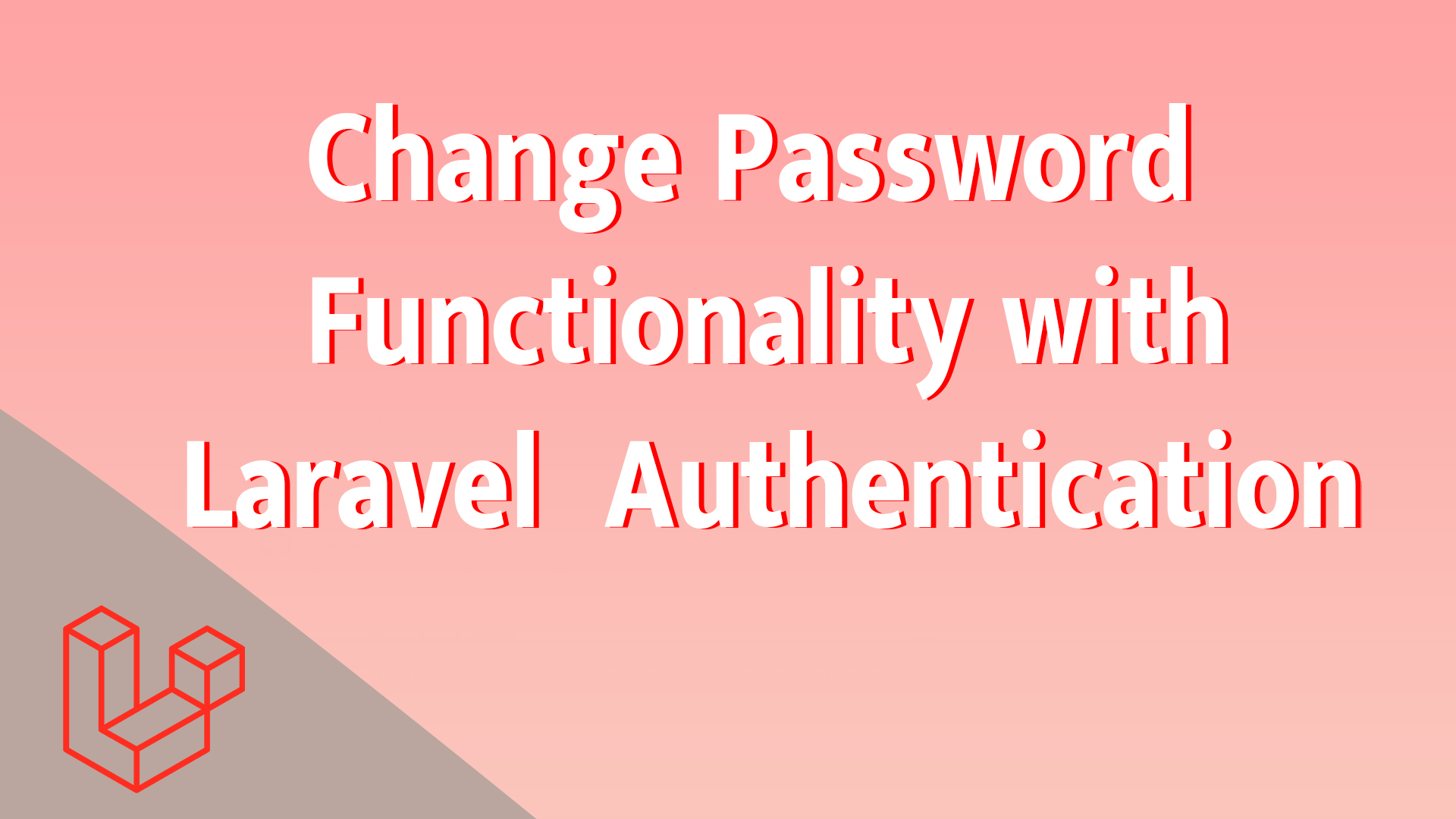1. Create a Change Password Form
Route Entry
First, add the route for displaying the change password form in the routes/web.php file:
Controller Method
In your HomeController, create the method showChangePasswordForm:
Also, ensure your controller is protected by the auth middleware to ensure only authenticated users can access this route:
Change Password View (changepassword.blade.php)
Create the view file changepassword.blade.php in resources/views/auth:
2. Process Change Password Request
Route Entry
In your routes/web.php, add the route for processing the password change:
Controller Method
In HomeController, create the method changePassword to handle the password change:
In this method:
-
We first check if the current password entered by the user matches the stored password using
Hash::check(). -
Then, we check if the current and new passwords are the same.
-
We validate that the new password meets the required criteria (minimum length of 6 characters, and it must be confirmed).
-
Finally, we change the user's password and save it.
3. Add Link to Change Password in Navigation
If you'd like to include a link to the change password page in your navigation bar, add the following snippet to your layouts/app.blade.php file, just below the logout link:
4. Final Step: Test the Change Password Functionality
-
Log in to your Laravel application.
-
Visit the
/changePasswordroute (e.g.,http://yourdomain.dev/changePassword). -
Enter your current password, a new password, and confirm the new password.
-
If everything is correct, the password will be updated, and you should see a success message.
Conclusion
You've successfully implemented the change password functionality in your Laravel application. With the above steps, you ensure that users can change their passwords securely while also validating the data to prevent common errors like entering the current password as the new one.